So you’ve accidently or somehow lost (say) the floors climbed statistic or the calorie count statistic or the steps count statistic from the main screen (or “My Day”) on your Garmin Connect app on your Android phone.
For those who don’t know the Garmin Connect Android App displays the data collected by a Garmin VivoActive watch like this one. The watches are great. Though Garmin could spend a little more time documenting stuff like this here.
Getting the display of statistical data back on the Garmin Connect App is simple once you know how. Sadly the “knowing how” is the painful part . I still bear the emotional scars.
So here it is – and what causes it. This may/may not be comprehensive but this is what I did.
First – what causes it.
When you want to dispose of the Garmin Connect App on your Android phone you (as normal) sweep to the right. BUT if you sweep too slowly instead of the closing the app it assumes you want to remove whatever statistic is displayed that you just swept over from the main screen. It comes up with a selection box like this.
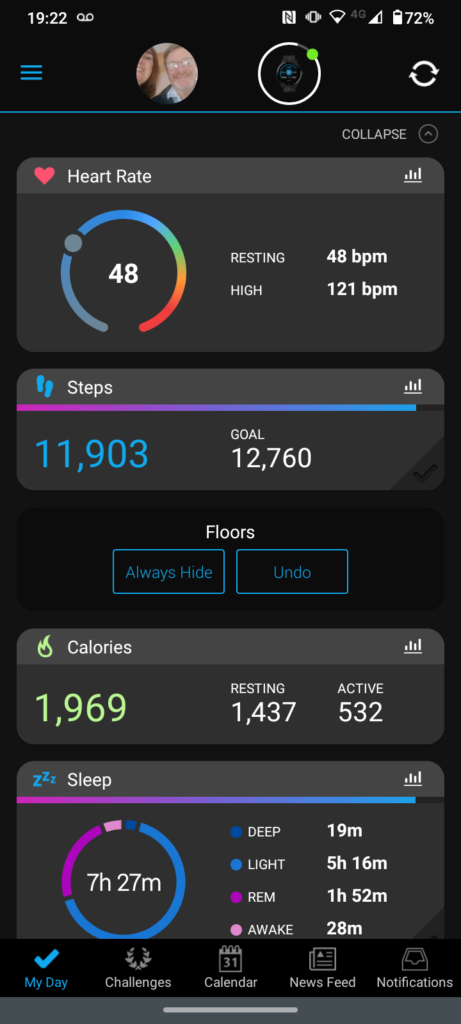
But it doesn’t hang around for you to procrastinate over it. If you don’t select “Undo” within a few seconds then the particular statistic is removed by default. Never to be seen again. Until you restore it.
But it appears that Garmin think that providing information on how to restore hidden statistics is either unnecessary, intrinsically obvious or perhaps forms some state secret that should never be divulged to the plebs using their products.
So here’s how I restored my missing floor count statistic after accidentally removing it.
The Fix
Simply scroll down the main screen – right to the bottom. There you will find a a button “Edit My Day”. Tap it.
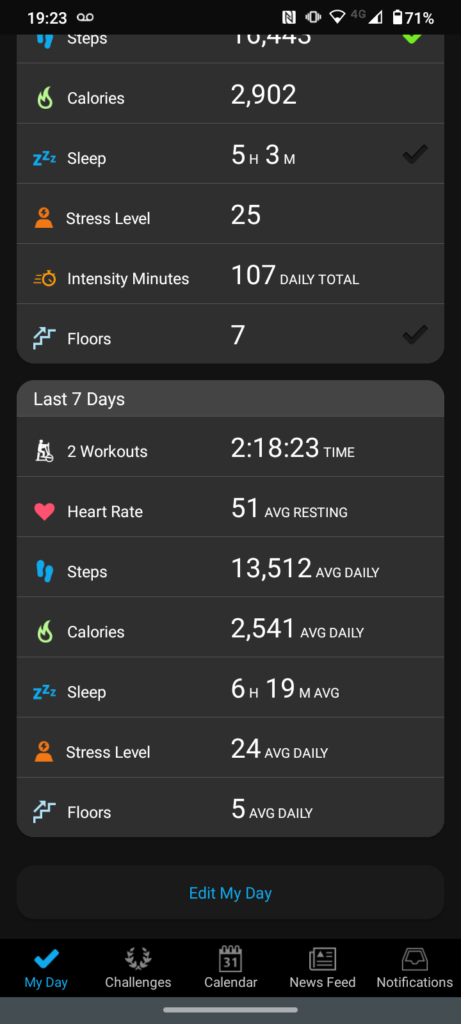
Your missing statistic should be at the bottom languishing under “Hidden Cards” BUT it may not be. (more in a minute)
If it is in “Hidden Cards” Tap the little plus sign next to it and it will get added to the active cards above it. Then to put it where you want in the order of displayed statistics, tap and hold over the three lines on the right and drag the statistic to the position your want.
Job Done – unless…..
It’s not in Hidden Cards!
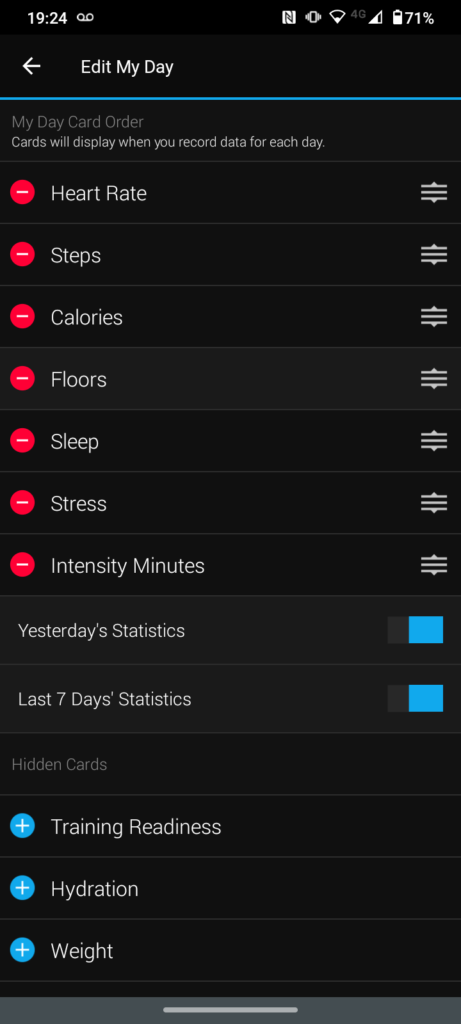
But what if the statistic that is missing is NOT under “Hidden Cards”?
And it is still listed in the active card section? This happened to me.
What you have to do is tap the minus sign on the left of the statistic so it is (officially) removed. It should now really be listed in the “Hidden Cards” section. So now tap the little plus sign and position the statistic as above.
I hope that helps. This drove me mad! All because there is nothing (that I found anyway) on the Garmin site or elsewhere about this.
paul says:
Why is their software so unintuitive. You shouldn’t have to google how to do basic functions. Gawd!
Chalkie says:
I feel your pain Paul. And I totally agree.
Carl says:
Wow. Simply (but I too really feel the pain, bless Google), thank you 🙂
Bruno says:
Wow, thanks a lot for that, I struggles for long minutes with this so unintuitive software before googling it. And BAM, your article solved it in seconds. THANKS!
Chalkie Ridge says:
Sorry about the delay in approving/replying Bruno but I’ve been on holiday in Spain. While on holiday I generally drink too much beer/wine/sangria to dare touch this (or any!) website. But glad the post was of help.
Regards
Chalkie.