There’s some bad news for those installing Printrun (which includes Pronterface) from the repository for Ubuntu 22.04. It doesn’t work. But there is a way of fixing Pronterface on Ubuntu 22.04.
But sadly, if you install Pronterface (aka the Printrun package) using Synaptic Package Manager or the ritual…
sudo apt update
sudo apt install printrun
You may (probably will) find that Pronterface won’t work. (But salvation is at hand!)
i.e. By “won’t work” I mean it never comes up. It crashes. Even if you try running it from a terminal you will get no further.
I believe this is associated with a missing/redundant library that got dropped from 22.04 that Pronterface (and the other utilities in Printrun) have some horrible dependency on.
I originally thought that the problem only occurred if your 22.04 was an upgrade from 20.04. But today I proved that wrong when a clean install of Ubuntu 22.04 installed Printrun and it also crashed. As Printrun is more-or-less an abandoned Ubuntu package there is no realistic chance that this package issue will be fixed soon. If ever (I hope I’m wrong but…)
But! Still, there is a way of fixing Pronterface!
First uninstall all the duff Printrun files either with Synaptic or with a terminal and…
sudo apt-get remove Printrun -yAll is not lost because the guy who developed the package has made available a git package which can be used instead. We are not actually fixing the Ubuntu Pronterface package, we are installing an updated version from Git. Package -wise it’s is not as clean as using an installed package, but if like me you are really more interested in getting the job done than faffing about then it is way beyond good enough.
Fixing Pronterface with Git
It can be done other ways but the easiest way is to use Git. Git is described here: https://git-scm.com/
If you don’t have Git installed it’s easy as there is a (working) Ubuntu package. Do the ritual..
sudo apt update
sudo apt install gitThen create a directory into which you are going to put the working code. For me it’s Mine it’s…
mkdir /home/chalkie/pronterface-gitNavigate from a terminal into that directory. We are going to download a Printrun Git package from: https://github.com/kliment/Printrun
git clone https://github.com/kliment/PrintrunWhen it’s done you can start Pronterface from the command line with…
/home/chalkie/pronterface-git/Printrun/pronterface.pyAnd it should all work as normal from there on in.
Adding a Launcher for Pronerface to the Main Menu
But, of course that’s all rather ugly running it from the command line so add it to the main menu.
Go to the top left of the desktop and open Applications->System Tools->Prefences->Main Menu
You’ll get something like this.
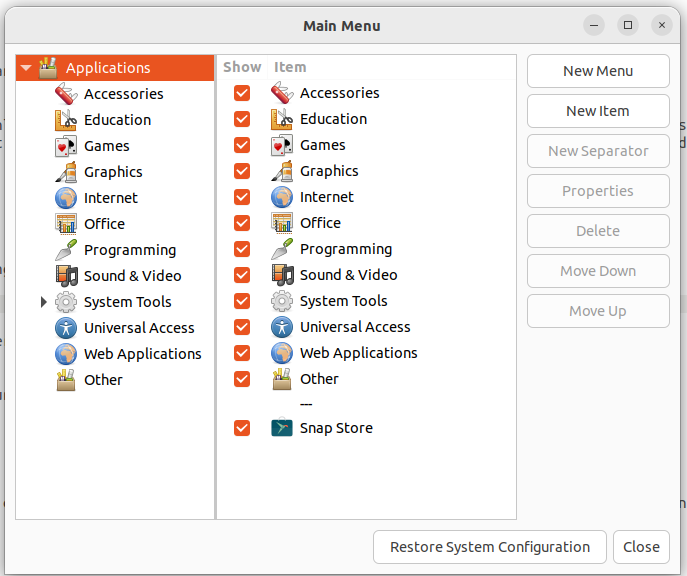
Go into the menu item where you want to have Pronterface (for me its Programming) Then click the “New Item” button. You get this.
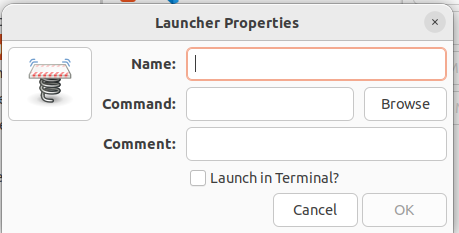
In the Name field put whatever you like for me it’s Pronterface-git.
The Command field needs the path to the copy of pronterface.py we’ve just installed.
Add whatever you like in the Comment field.
Then click the spring launcher icon on the left and add the path to the icon you want to use. Aka
/home/chalkie/pronterface-git/Printrun/pronterface.icoclick OK and you are done. You’re shiny new fixed pronterface should now run as normal when you click the icon in the Applications menu. That’s how I went about fixing Pronterface on Ubuntu 22.04. I works for me. I hope it works for you too.
My other 3D printer posts can be found Here
Vishnu says:
Hi Chalkie, thanks a ton for your work! It’s all up and running, but I had some additional issues under Mint 22 (Wilma), which is very simular to Ubuntu:
ModuleNotFoundError: No module named ‘platformdirs’
ModuleNotFoundError: No module named ‘serial’
ModuleNotFoundError: No module named ‘numpy’
I installed these through the Synaptic Package Manager, so the Dependencies were met.
I found those missing Modules under:
phyton3-platformdirs
phyton3-serial
phyton3-numpy
… then it worked according to your description 🙂
Keep up the pace and smile at the sun!