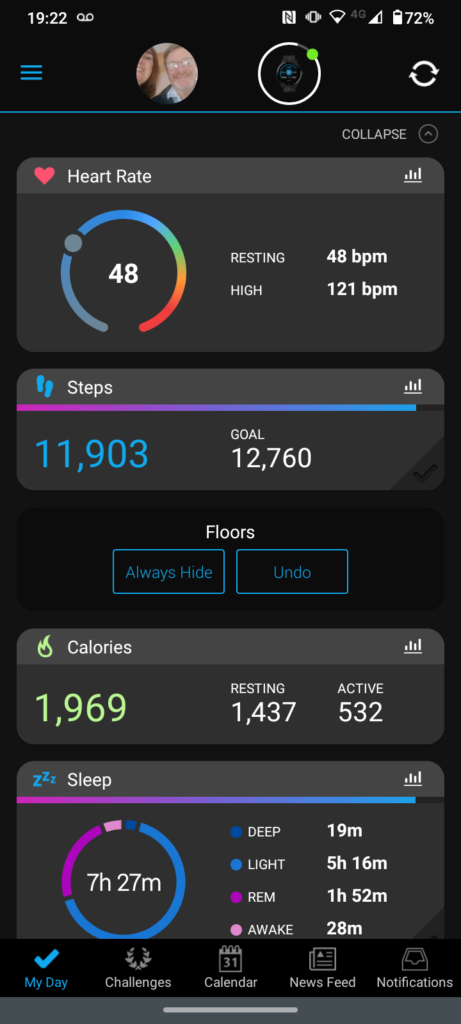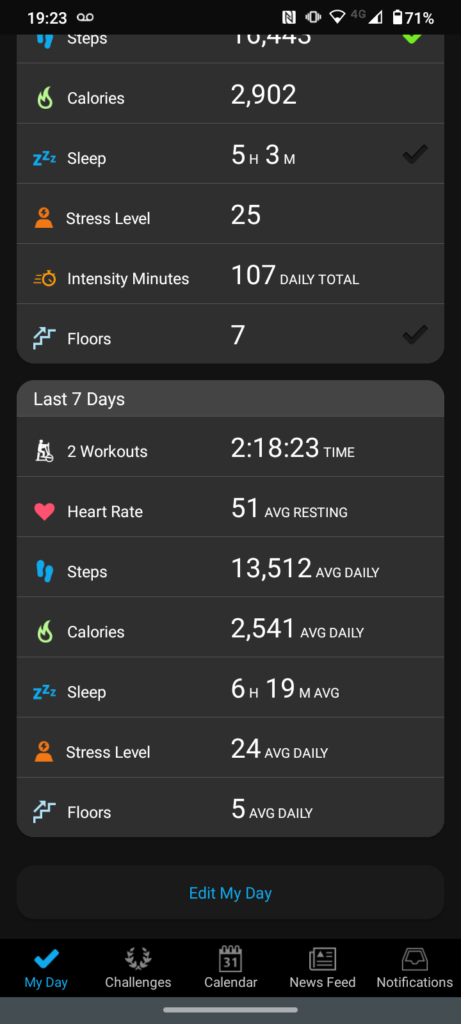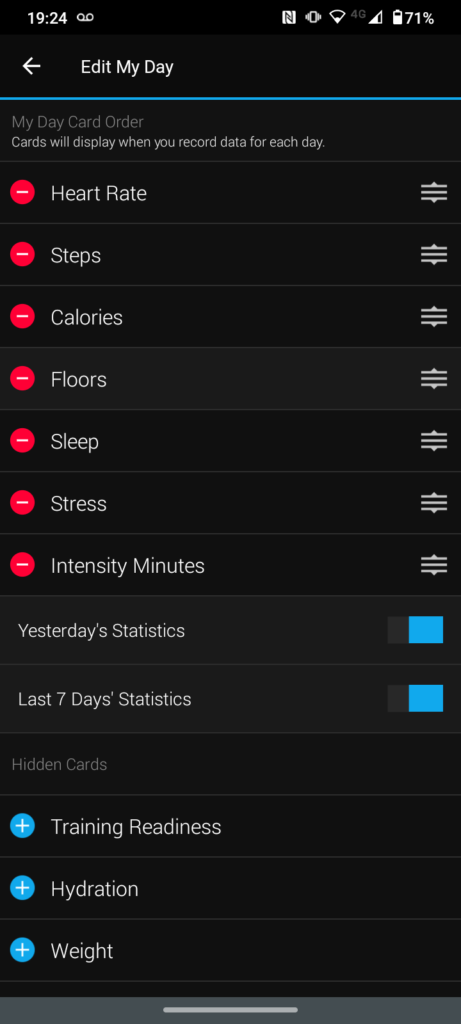My wife bought me a Garmin Vivoactive 3 music smart watch back in 2018 ( 4 years ago). As far as a sports watch goes it did (and still does) just about all the things I want it to. But then the watch strap broke. Or rather one of the little sockets where the watch strap holder pins goes fractured. The watch fell off my wrist. Luckily an observant passer-by noticed and told me. Otherwise I would have lost the thing.

There are a number of forum entries on the Garmin site describing exactly this issue. So I wasn’t alone. But, the only think was that my watch was 4 years old and obviously out of guarantee. Even so I contacted Garmin and to be fair they offered to repair/exchange the watch – but at a price. (£79.99 about $95).
Now, while I like the watch, I could get a completely refurbished one for around the same price. Or I could get a replacement by a competitor (aka here) for less.
So I thought I’d have a go at fixing it first. I came across this blog post by a guy who has used this 2 pack epoxy and/or superglue. I tried the superglue and for me it didn’t work. The 2 pack epoxy looks like a good idea but it does take time to cure and being impatient I looked for another solution. So I went for my standard fix-anything material. Polymorph. Here’s an Amazon link (USA) (UK)
Polymorph is a low melt temperature plastic that when set is much like nylon. i.e. strong and durable. It’s only down side is that it melts at about 65 DegC (150 farenheit). But this is also of course it’s advantage! You put a small piece in a cup and pour on boiling water. Then fish out the clear sticky result and use it (quickly!) like a glue/filler. When it sets it is amazingly tough. If you foul up you can get it off whatever it is on with hot water or (say) a soldering iron. It’s a truly wonderful material that I’ve used for years and has very many uses. Fixing my Garmin watch is hopefully one more.
Because I’m now paranoid about any more breaks of these lugs (or the failure of my fix) I have added a small safety feature to the watch in the way of a loose elastic band that goes over my wrist as well as the strap. So if the strap fails hopefully he watch won’t fall off my wrist unnoticed. I secured the elastic band to the watch strap (unbroken end) using a small cable tie

How long will this fix last on my Garmin Vivoactive watch? I’ve no idea. I’ll update the post as I go along. The fix looks ugly and I could tidy it up and paint it black. But life is too short!
[ It’s now 30th December, so that’s over 2 months since I used the Polymorph to do the fix and it’s fine! It’s still ugly and the rubber band rotted through and has been replaced by a bit of string which in essence just links the strap together either side of the watch. So, if a lug either side failed the string with strap would still form a continuous band. But… so far it’s been unnecessary as the repaired lug has held up well! ]